If you need to change or update your SMTP (outgoing) server details in your email program or on any device you are using, follow the below instructions.
If you are using Outlook 2016 or 365, follow these instructions:
1. Have your new SMTP server details and port number available.
2. Open Outlook, then click on File, then Info and then on Account Settings
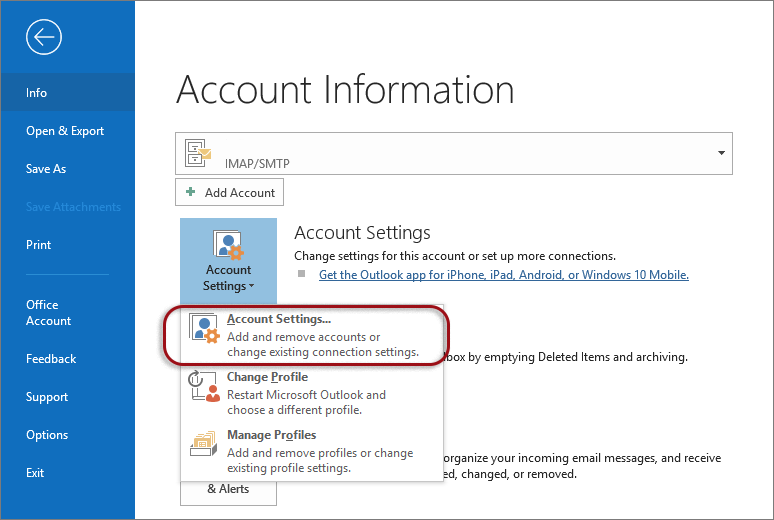
3. Click on the email you wish to update and then click on the Repair button
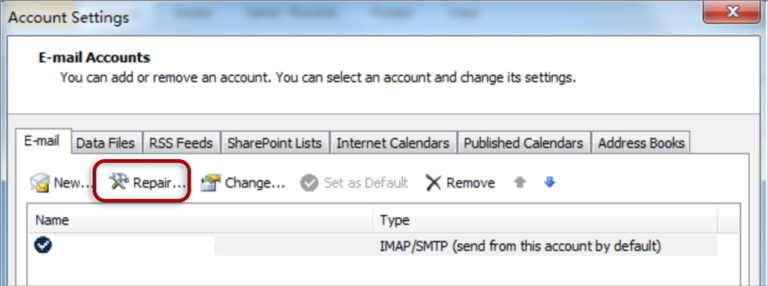
4. Click on Advanced options and tick the option "Let me repair my account manually"
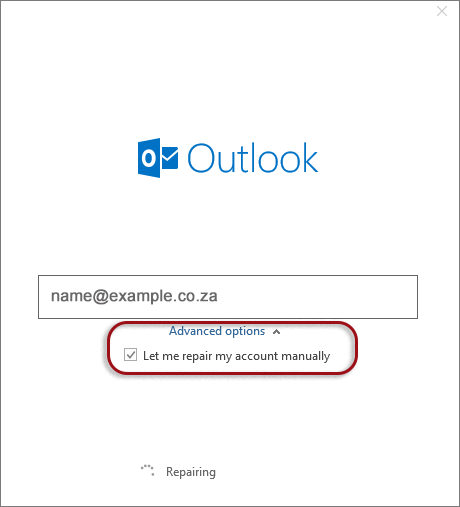
4. Click on Outgoing mail, then remove the current SMTP server and port number, then you enter the new SMTP server name and port number.
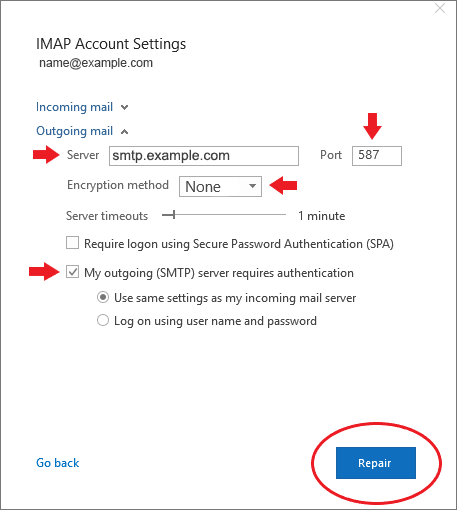
5. Then you click next or repair
6. Allow 15min for your program to propagate with the new information.
7. All should then be done and you can now send emails again.
8. If the outgoing server of your ISP (Internet Service Provider) is not working, please contact your ISP for assistance with this.
If you are using a diffrent email program, you can follow the instructions on this link to show you how to get to your SMTP details to update it: https://xneelo.co.za/help-centre/email/email-step-by-step-setup/
Open the link, choose your Platform, then choose your Email Program and then click on Troubleshoot.

